Silent print in Auto Mode – ClawPDF
How to print silently, without user interaction, automatically to PDF? ClawPDF is a very useful tool for printing to PDF. it comes with quite a lot of options, and with just a few settings you can simply configure ClawPDF to print to PDF to a configured destination, without any user interaction. if you disable the “open with standard viewer after conversion” then users/services will not see the generated PDF. By default the PDF filename will be the name of the document send to te printer, but with add Token you can add additional fields to the filename. It is not needed to do this to make sure filename is unique, because you can set the ensure unique filenames on the next config page.
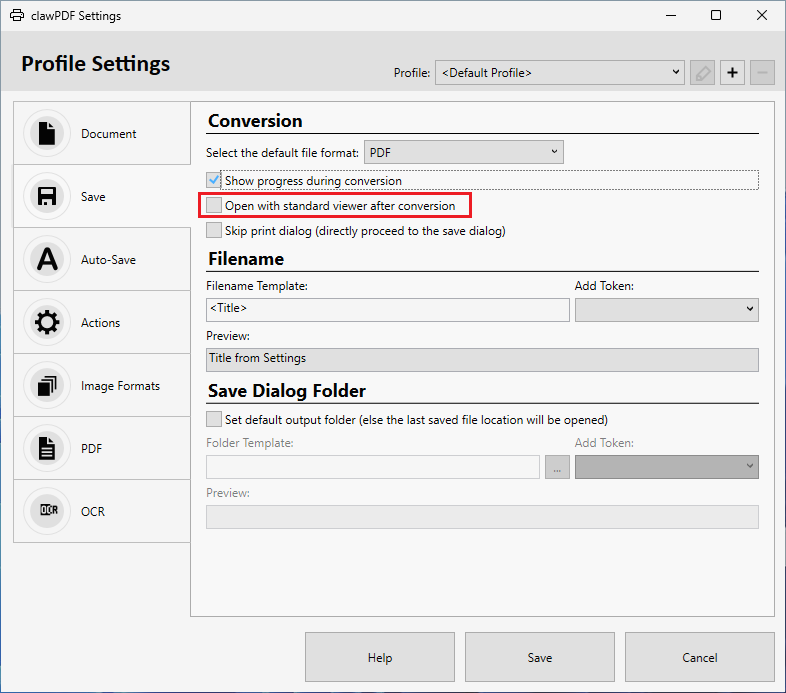
on the Tab “Auto-save” you can configure a destination folder and enable automatic saving. You can use tokens here too, to create subfolders for example a subfolder per printername. ClawPDF has the possibility to install multiple PDF printers with a custom name. With the token <Printername> you could create a subfolder per printer.
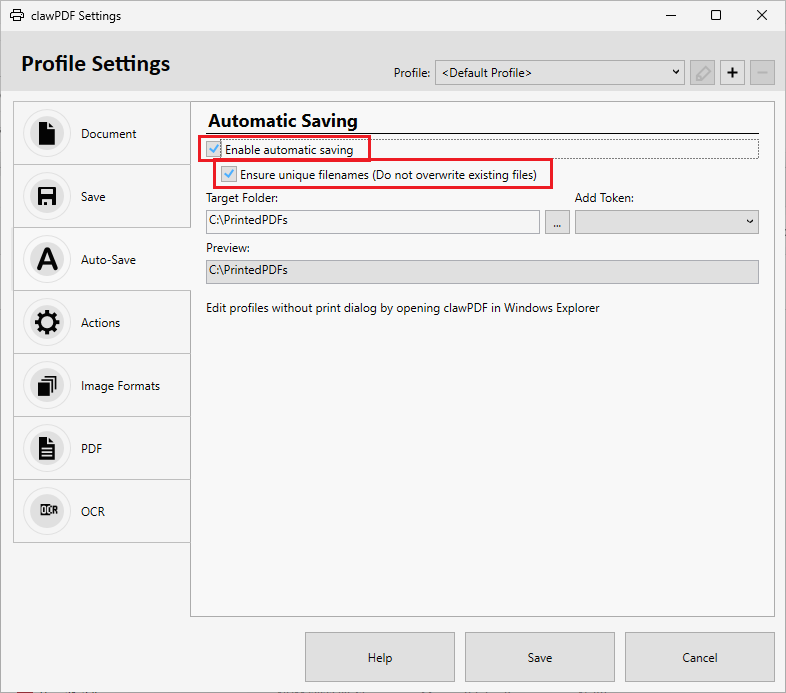
copy ClawPDF profile to All Users
You might notice that the profile created in ClawPDF is stored for the current user only. If you want to use the profile for all users then you need to copy the profile. This might be needed in case of a Terminal Server / RDP server / Citrix server, or for example when your software/service runs under a different account. The ClawPDF profile is stored in the registry under Current User, we can export this profile and change it to all users and read back in:
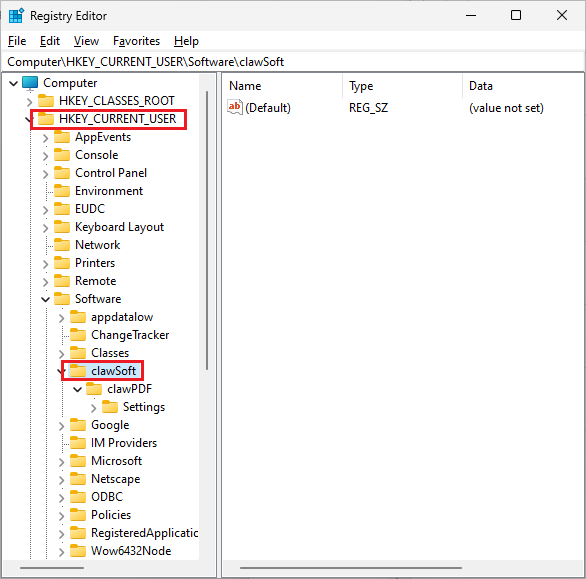
Right click “clawSoft” and export the whole ClawSoft tree to file. Open the file in Notepad and use Find-and-replace to replace the registry path.
find = [HKEY_CURRENT_USER\Software
replace = [HKEY_USERS.DEFAULT\Software
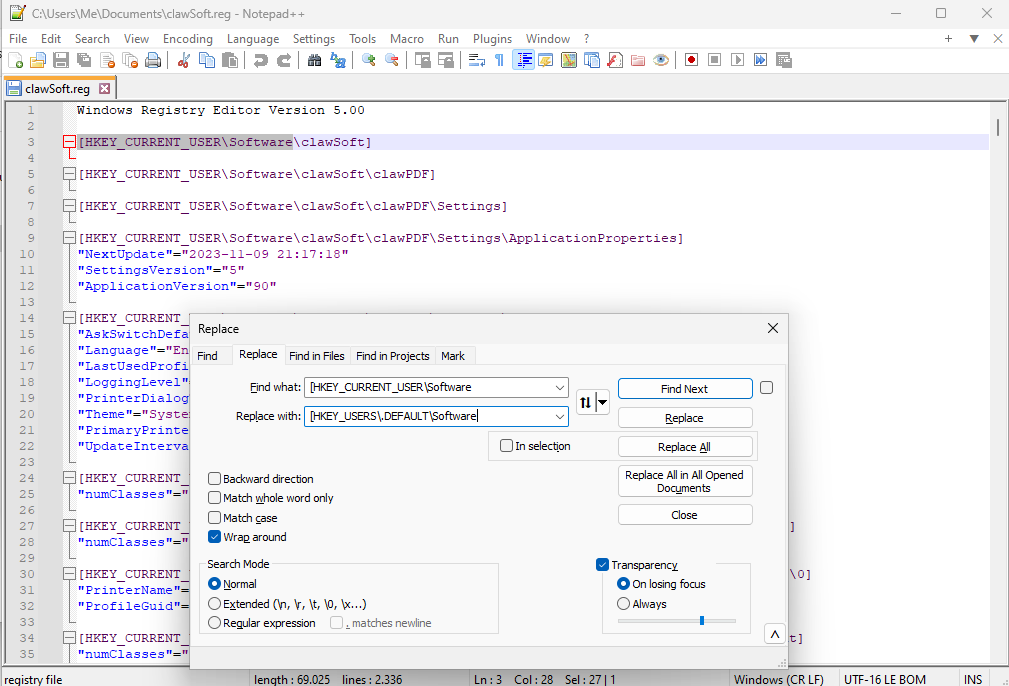
Save the file and double click it:
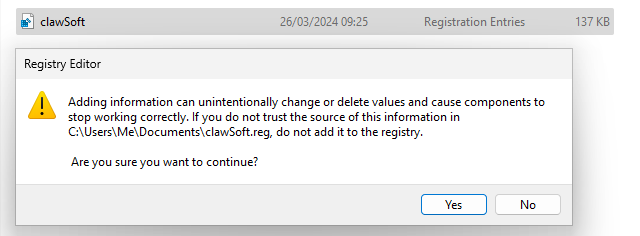
click Yes to load the file into registry.
Now your ClawPDF is available for all users:
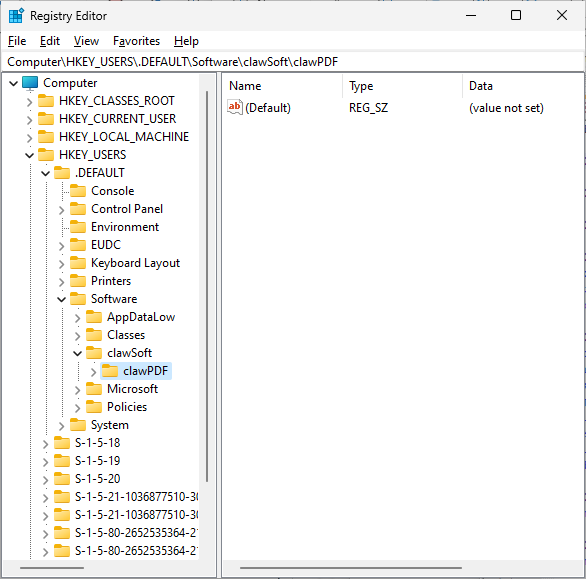
any user / service will now use ClawPDF profile as configured. If you need to make a change to your profile, for example change file destination, then you need to repeat this steps to load your changed Profile again for all users.
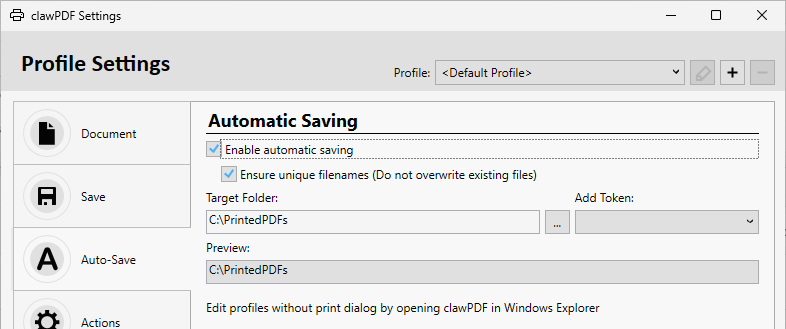
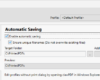
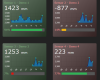

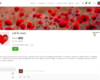
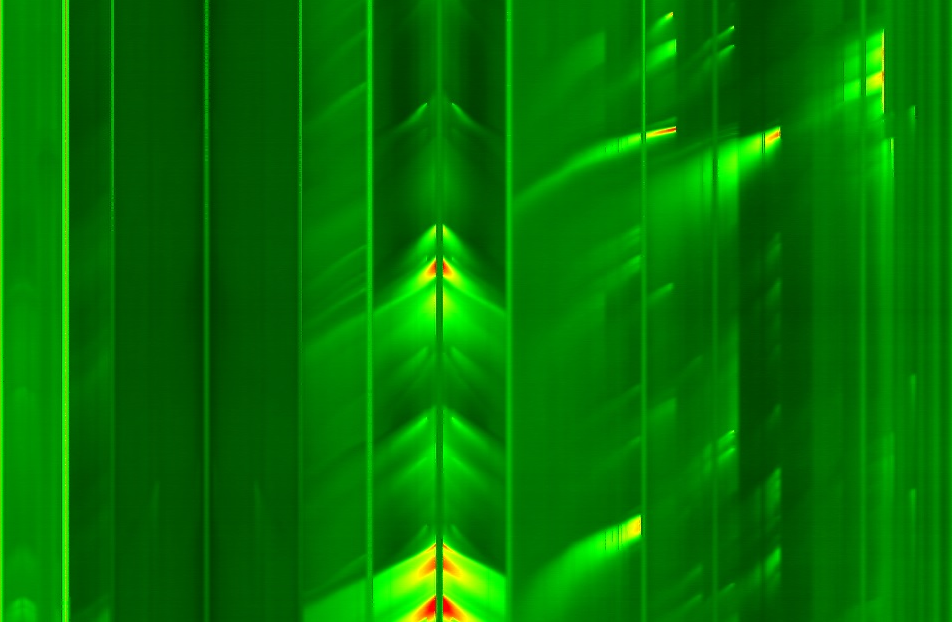
Recente reacties